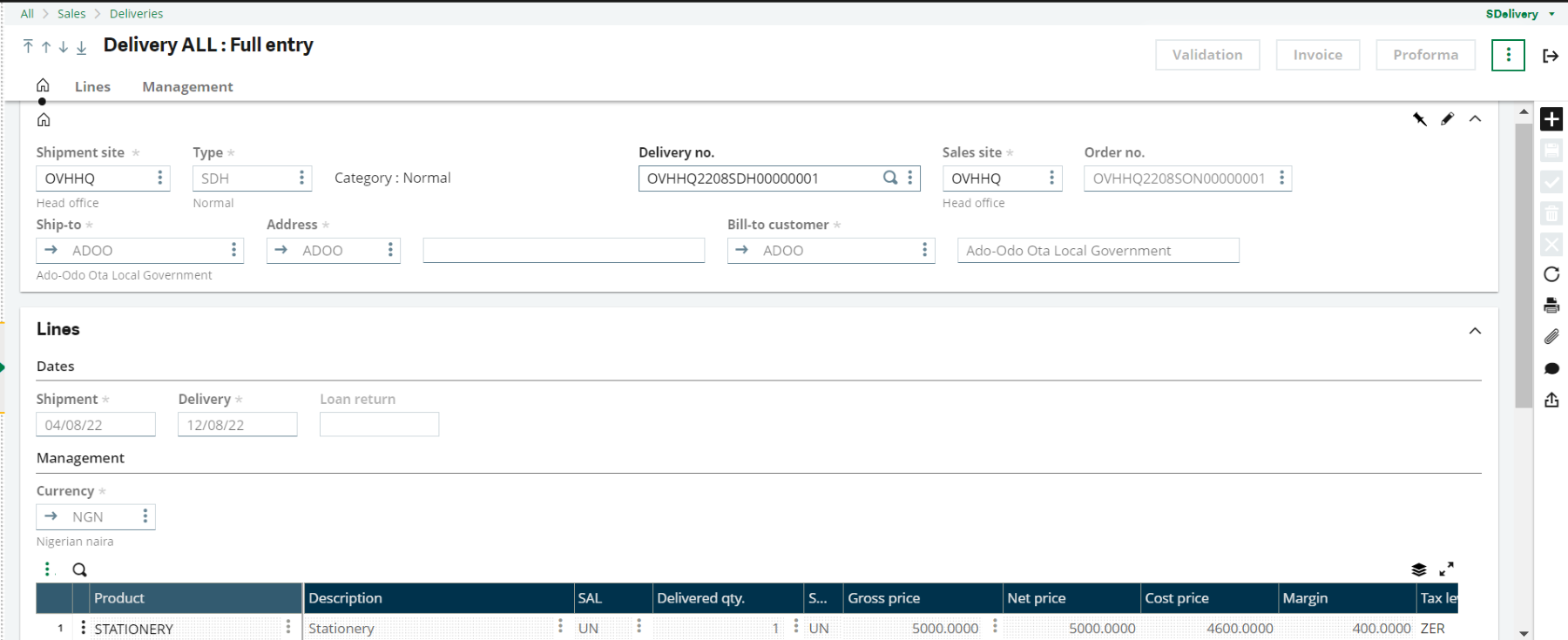Sales Delivery entails preparing and sending goods to meet a customer’s order, involving accessing, locating, verifying, and dispatching. Below are the steps to create a sales delivery in Sage X3:
1. Access the Sales Deliveries Module
- Log in to Sage X3 with your credentials.
- Navigate to the Sales module from the main menu.
2. Locate the Sales Order
- Before creating a sales delivery, you’ll need to have a corresponding sales order in Sage X3.
- If you haven’t created a sales order yet, refer to this guide on how to create sales orders in Sage X3.
3. Search for the Sales Order
- In the Sales Orders section, search for the specific sales order for which you want to create a delivery.
- You can use filters, search by order number, customer name, or other criteria to find the order.
4. Generate the Sales Delivery
- Once you’ve located the sales order, select it and choose the option to create a delivery.
- This action generates a new sales delivery based on the details of the sales order.
5. Review Delivery Details
- In the sales delivery screen, review the details imported from the sales order.
- This includes information such as customer details, delivery address, ordered items, quantities, prices, and any applied discounts.
6. Verify Inventory Availability
- Sage X3 typically checks inventory availability when creating a sales delivery.
- Ensure that the items listed in the delivery are available in stock or allocate them if you have reserved inventory for the order.
7. Adjust Quantities or Items (if needed)
- If there are any changes or discrepancies between the sales order and the delivery (e.g., quantity adjustments, item substitutions), you can make these adjustments in the delivery before finalising it.
8. Finalize and Confirm the Sales Delivery
- Once you’ve reviewed and adjusted the delivery as necessary, finalise and confirm the delivery.
- This action confirms that the goods are ready for dispatch to the customer.
9. Generate Delivery Documents
- Sage X3 can generate various delivery-related documents such as delivery notes, packing slips, shipping labels, and pick lists.
- These documents help ensure accurate handling and shipment of the goods.
10. Dispatch and Track Delivery
- After generating the necessary documents, proceed to dispatch the goods to the customer.
- Use shipping carriers or logistics services as per your organisation’s processes.
- Sage X3 allows you to track the status of deliveries, monitor shipment progress, and update delivery information as needed.