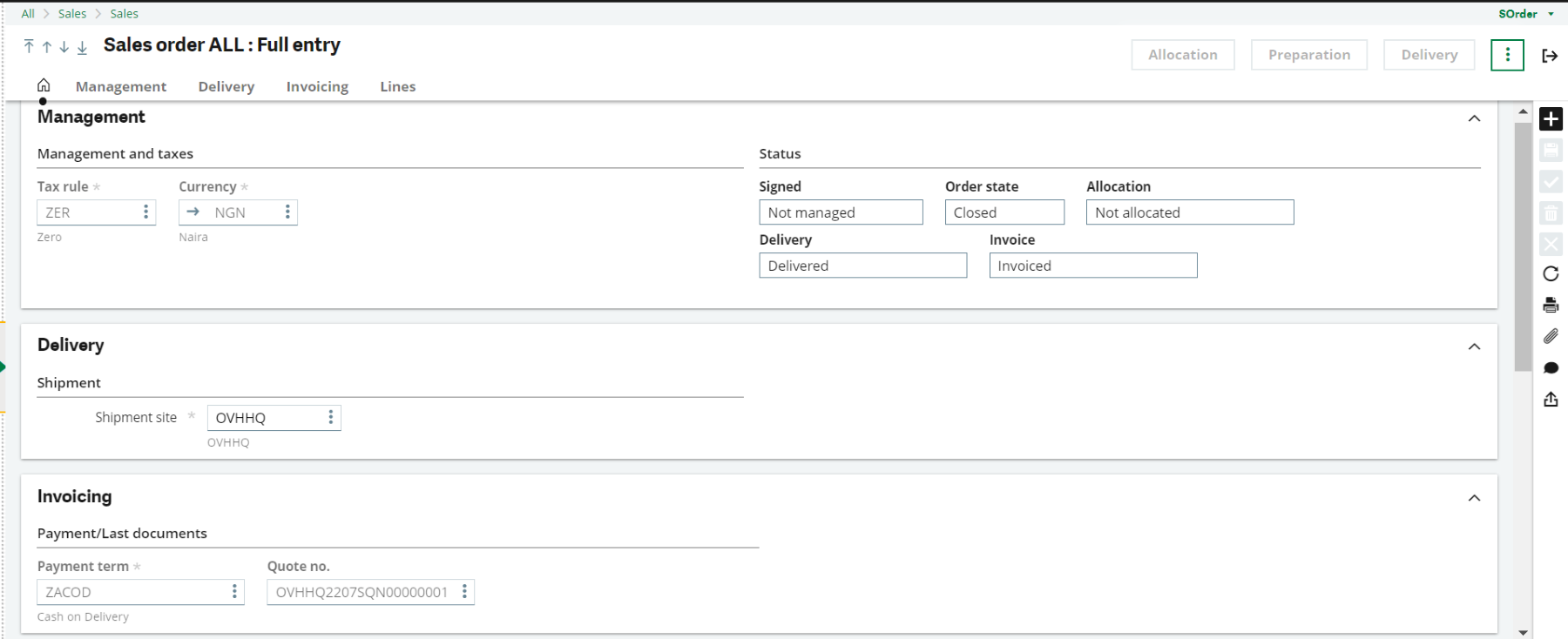When a customer or prospect agrees on a sales quote and makes an order, a sales order is created. Creating a sales order includes several steps to fulfill a customer’s product or service request. Here’s a general guide on how to create a sales order in Sage X3:
1. Access the Sales Orders Module
- Log in to Sage X3 with your credentials.
- Navigate to the Sales module from the main menu.
2. Create a New Sales Order
- Once in the Sales module, locate and click on the “Sales Orders” option.
- Look for a button or link that says “New” or “Create” to start a new sales order.
3. Select Customer and Enter Details
- In the new sales order screen, select the customer for whom you’re creating the sales order. You can search for the customer by name, ID, or other criteria.
- Enter any additional customer-related information such as billing address, shipping address, contact details, payment terms, etc.
4. Add Products or Services
- Proceed to add the products or services that the customer is ordering to the sales order.
- You can manually enter the item codes, descriptions, quantities, prices, and any applicable discounts. Alternatively, you can select items from your product catalogue.
5. Review and Confirm Details
- Review the details of the sales order to ensure accuracy. Verify product information, pricing, quantities, discounts, and any special instructions or terms.
- Make any necessary adjustments or additions to the sales order.
6. Save or Validate the Sales Order
- Once you’re satisfied with the sales order, you can save it as a draft if you need to make further edits later.
- If the sales order is ready to be processed, you can validate it to ensure that all required fields are filled correctly and that inventory availability is checked.
7. Confirm the Sales Order
- After validating the sales order, you’ll typically have an option to confirm it.
- Confirming the sales order indicates that it’s approved and ready to be fulfilled.
8. Generate Documents and Notifications
- Depending on your organisation’s processes, you may need to generate documents such as order confirmations, packing slips, and invoices based on the sales order.
- Sage X3 can also send notifications to relevant stakeholders, such as the customer, sales team, and warehouse personnel, to alert them about the new sales order.