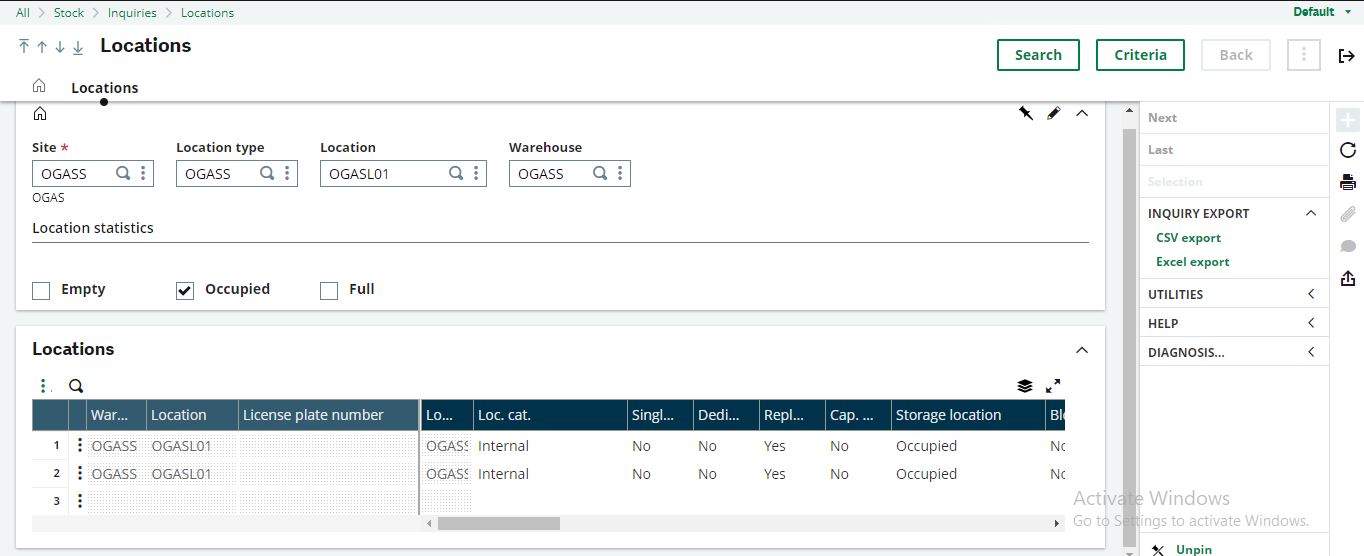The stock module allows inquiries into important information about the stock.
You can view the stock balances in each site, total stock balances in all sites, sold stock that has been paid for by customers, sold stock that has not been paid for by customers, the sales transaction stage in which your sold services have reached and many more.
1. Access the Locations Sub-Sub-Module
- In the navigation, find the Stock Module, in the stock module is the inquiries sub-module. Under the Inquiries Sub Module, you will find the Locations Sub-Sub-Module.
- Click on Locations, under the Locations sub-sub-module.
- The Stock Locations Inquiries Page Opens up.
2. Inquiry on each site
- Select the site for inquiry:
- To view stock balance in all sites together, select the HQ.
- To view stock balance in only one site, select that site (Branch).
3. Location Type
- If you have different types of location, select the location type from which you will eventually select a location.
4. Location
- Select the location of your inquiry.
5. Warehouse
- Select the warehouse in which you want to make this inquiry.
6. Location Statistics
- There are options: Empty, Occupied, Full.
- Select one or more, to streamline or generalise the inquiry results based on these options.
7. Search
- Click ‘Search’ at the top of the inquiry page.
8. View Results
- The results of the inquiry will be shown in the table titled ‘Locations”.