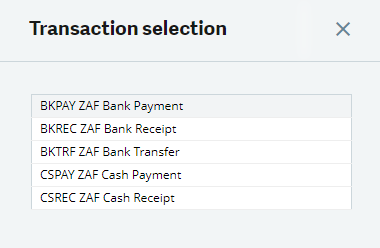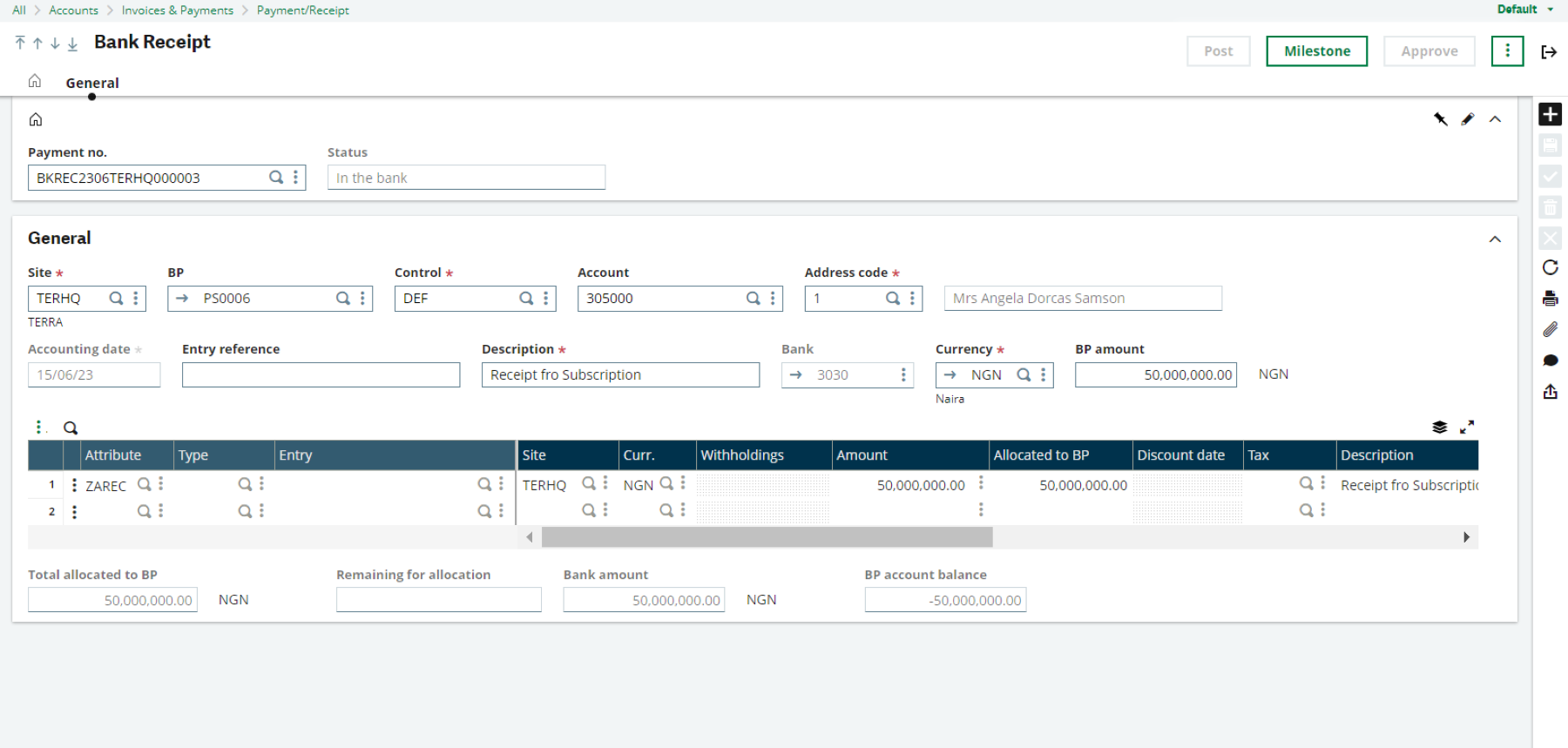In Sage X3, payments and receipts of money between banks and business entities such as Business Partners are made under the AP/AR Accounting module.
Payments received from customers are recorded in the Bank Receipts of the AP/AR Module.
These are steps you can follow, to create Bank Receipts in Sage X3.
1. Under the AP/AR Accounting module, find the Payments sub-module, and click Payment/Receipt Entry
2. A pop-up with transaction types will show up, select the BKREC ZAF Bank Receipts option
3. Click the plus button on the right panel to create a new transaction
- The following input fields are required for Bank Receipts transactions:
4. Site
- Enter the site making this transaction
5. BP
- This refers to the customer making this payment , enter the customer.
- The control and account input fields will be automatically populated.
6. Description
- Input a description such as a description about the reason for payment made by the customer.
7. Bank
- Select the bank to which this payment is being received. The currency input field will automatically show the currency of the receiving bank.
8. BP Amount
- Enter the amount paid by the customer.
9. Go to open items on the left
- Select the sales invoice for which payment is being made by the customer.
- The lines table will be populated.
10. Adjust amount if it is a part payment
- You can create a Bank Receipt each time a customer pays to you, until the total amount on the sales invoice has been completely paid.
- Ensure the amount in the lines table is the same as the BP Amount entered above.