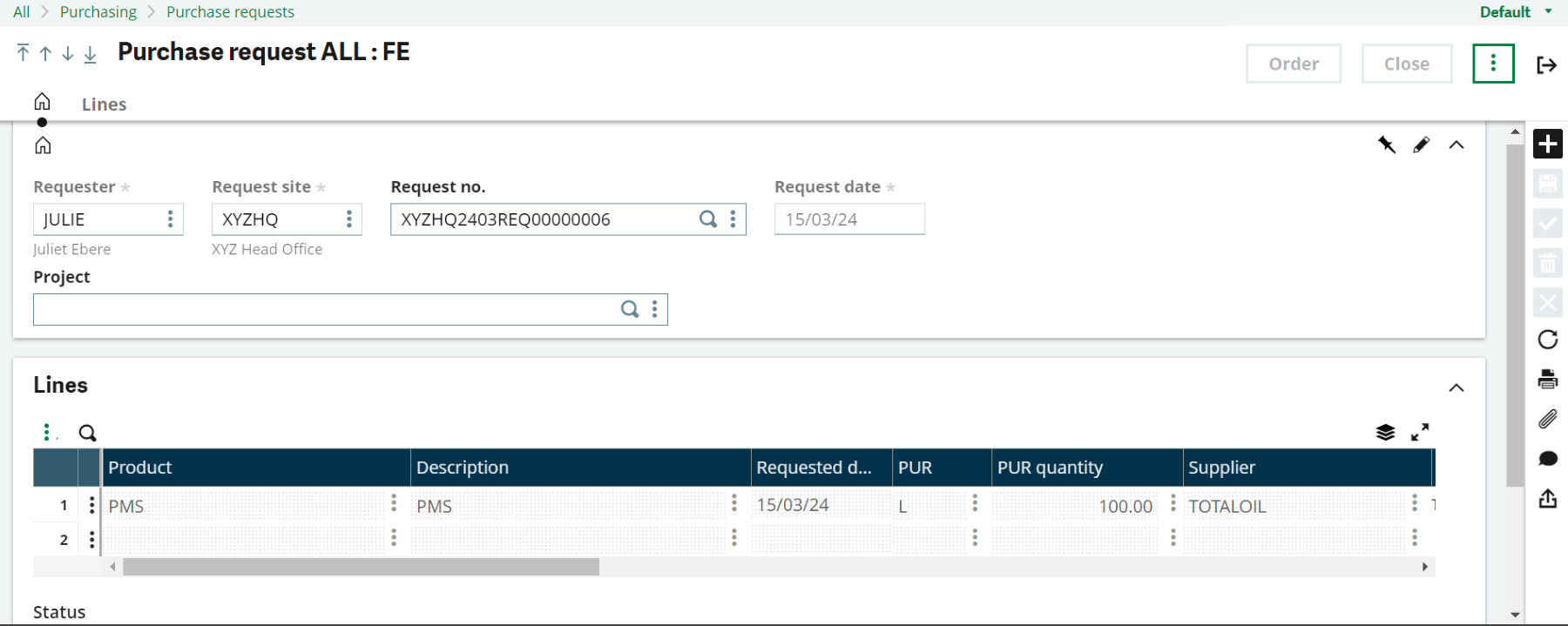Creating a purchase requisition in Sage X3 involves the process of requesting goods or services from suppliers. Steps to guide on the creation are as follows:
1. Access the Purchase Requisitions Module
- Log in to Sage X3 with your credentials.
- Navigate to the Purchasing module from the main menu.
2. Create a New Purchase Requisition
- Once in the Purchasing module, locate and click on the “Purchase Requisitions” option.
- Look for a button or link that says “New” or “Create” to start a new purchase requisition.
3. Enter Requisition Details
- In the new purchase requisition screen, enter the details of the requisition.
- This includes information such as the requested items, quantities, required delivery dates, and any specific instructions or notes for the supplier.
4. Select Suppliers
- If you already know which suppliers you want to request the items from, you can select them in the purchase requisition.
- This helps streamline the procurement process by specifying preferred suppliers.
5. Review and Confirm Details
- Review the details of the purchase requisition to ensure accuracy.
- Verify the items requested, quantities, delivery dates, supplier information, and any other relevant details.
- Make any necessary adjustments or additions to the requisition before proceeding.
6. Submit the Requisition
- Once you’re satisfied with the purchase requisition, submit it for approval.
- Depending on your organisation’s workflow, this may involve sending the requisition to a manager or designated approver for review and approval.
7. Approval Process
- The purchase requisition goes through an approval process based on your organisation’s workflow rules.
- Approvers can review the requisition, make comments or adjustments if needed, and either approve or reject the requisition.